Q: What do I do if my website is down?
Contact us to report the issue and we will investigate.
Q: How do I administer my email accounts?
- In a web browser, go to https://mail.peaceworks.ca:8081
- log in as postmaster@yourdomain.com. Enter your postmaster password into the password box
- To create a new mailbox click on Account on the left hand navigation (see below for screenshot).
- To create a new Forward or Alias click the appropriate option on the left had navigation.
- To edit an alias/forward or catchall, simply click the Email address in the list on the main page.
- Deleting an alias/forward/mailbox or catchall is as simple as clicking the red X to the right of the account you wish to remove and then confirming that is the account you wish to delete.
Email Account Manager:

Q: How do I upload my website to the server?
There are many File Transfer Clients to choose from. In general, you will need a transfer client that is capable of sending via SCP (Secure CoPy) to yourdomain.com using the userid and password provided to you when your account was created.
If you don’t have an SCP capable client we recommend a free client called FileZilla can be downloaded from https://filezilla-project.org/download.php?type=client
When uploading your files, put them in the folder named “public_html”. If there is a file with one of the following names, it will automatically be displayed when someone requests your domain: index.html or index.php.
Q: How can I set up an automatic “I am away” message for my email account?
Note that this feature is only available for POP/IMAP accounts, not for aliases which forward mail to an existing email account.
To set it up, log into the webmail interface located at mail.peaceworks.ca
Log in with your email address “name” @ “yourdomain.ca”, using the password which was entered when the mail account was created.
Once logged in, click on the “Preferences” tab in the horizontal navigation menu at the top.
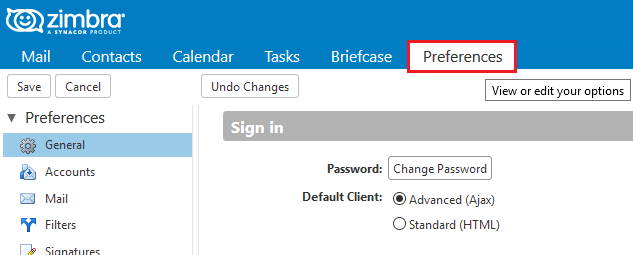
Then click on Out of Office, select the radio button: Send auto-reply message, enter your message and any further settings as required.
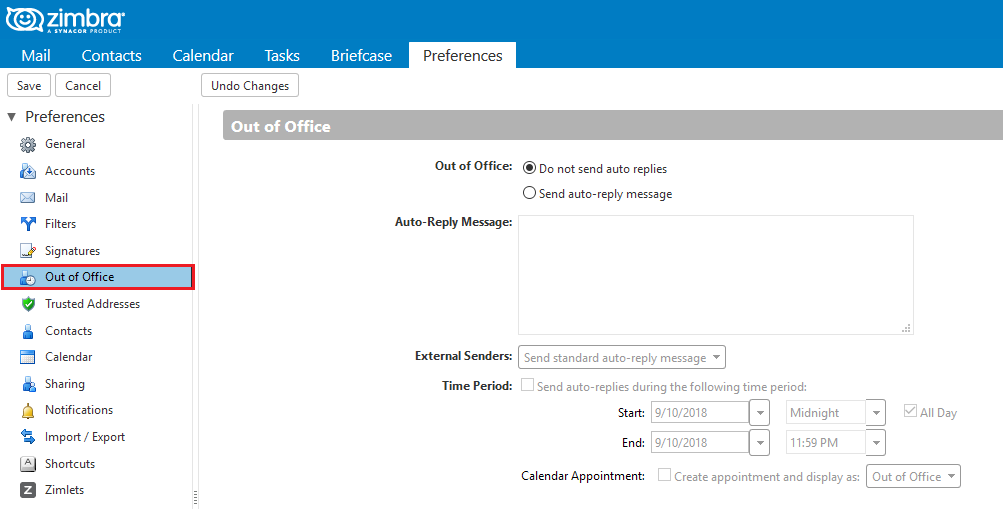
Then click Save in the top left:
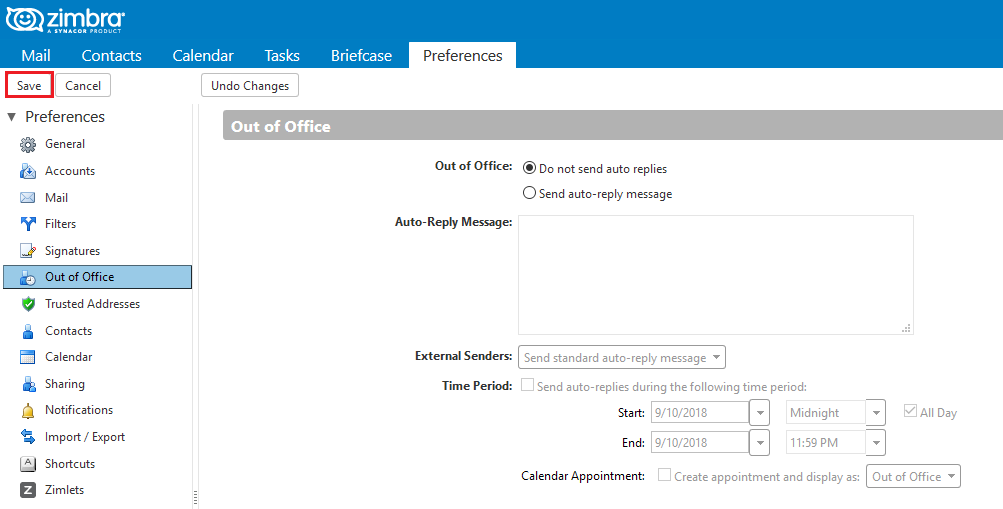
Q: How can I access my PeaceWorks Webmail?
Go to PeaceWorks Webmail (consider bookmarking this page for easy access)
For your username, use your full email address (i.e. yourname@yourname.ca).
Use the password which was entered when your mail account was created.
The webmail view once logged in
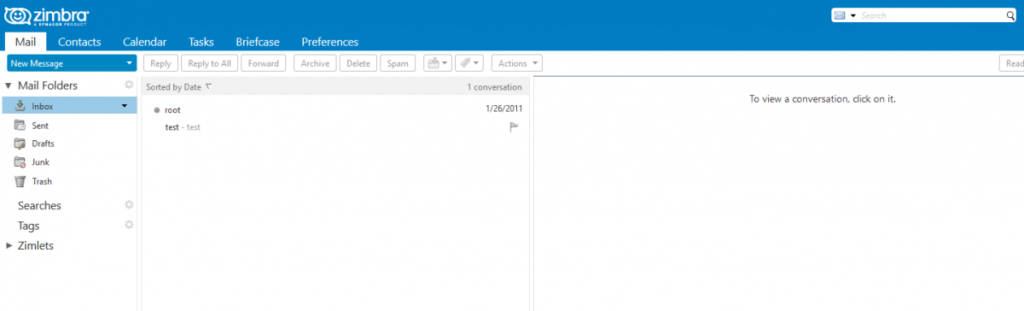
Q: What are my Email settings?
After your mail account is created (yourname@yourdomain.ca), you can access it through other mail tools such as Outlook or Thunderbird.
For your username, use your full email address (i.e. yourname@yourname.ca).
Use the password which was entered when the IMAP or POP3 account was created.
Our servers require authentication (both incoming and outgoing).
Incoming IMAP server: mail.peaceworks.ca
- Port 993
- Connection Security: Only TLS encrypted connections are supported. Some mail clients may show STARTTLS instead. If all you see is STARTTLS then select this option.
- Authentication: Password
Incoming POP3 server: mail.peaceworks.ca
- Port 995
- Connection Security: Only TLS encrypted connections are supported. If all you see is STARTTLS then select this option.
- Authentication: Password
Outgoing (SMTP) server: mail.peaceworks.ca
- Port 587 (port 465 is also supported)
- Only TLS encrypted connections are supported.
Note
- SSLv3 has been disabled on the mail server due to known security issues. This may cause issues with older mail clients that are not capable of using TLS based encryption.
- All non-encrypted connections to the server are refused due to the high security risk as passwords are sent in plain text. TLS encryption must be used.